Add expiration dates to your designs.
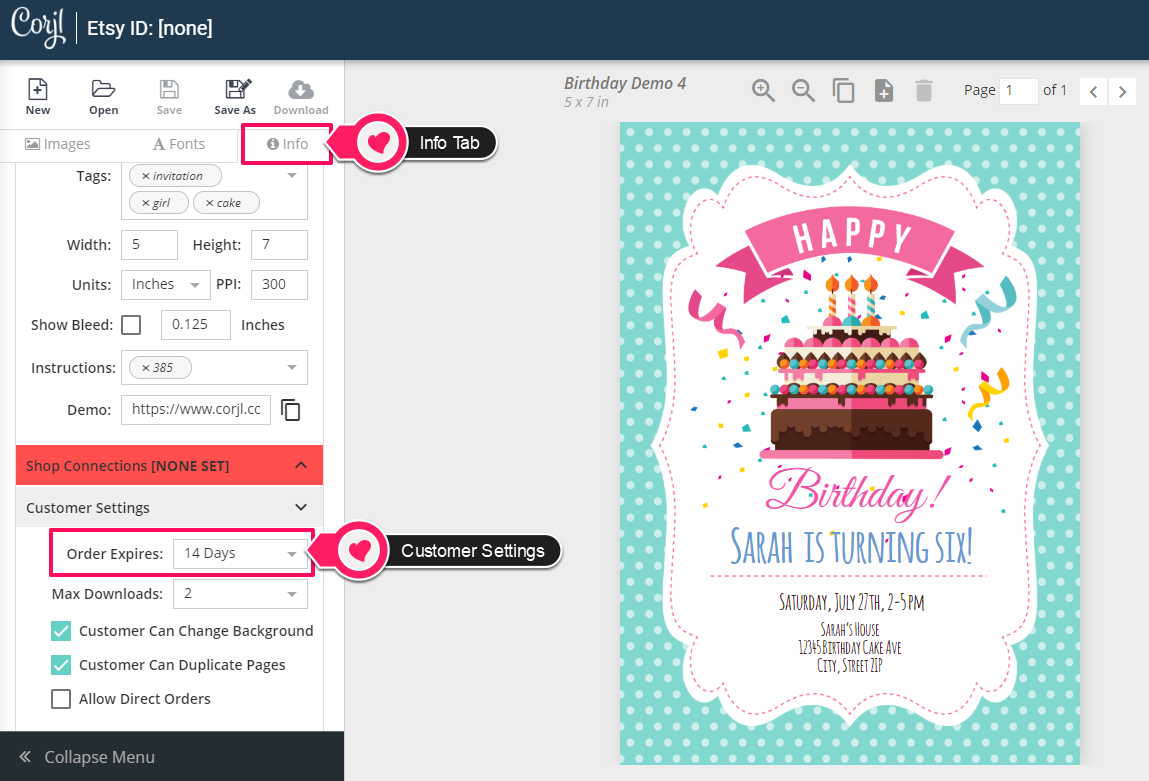
Please note that you cannot change the expiration for designs that have been purchased. If a design expires that your customer needs access to, you’ll need to add it back to their account (their changes will not be saved).
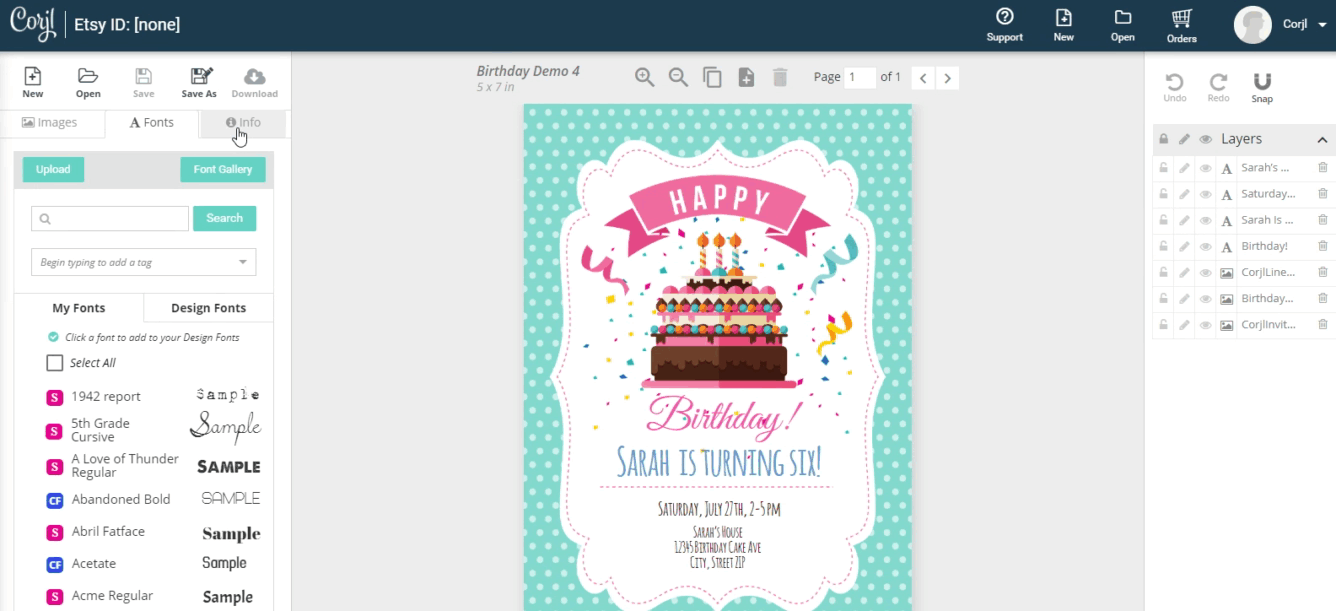
HOW TO USE THIS FEATURE
Corjl Listings is a new feature that makes it easier to organize and visually manage your designs by assigning them to Corjl listings that mirror the listings you have in your Etsy and/or Shopify stores. Corjl Listings also make it possible to integrate with variations you may offer in your stores.
Under the Info tab, where it previously said Shop Connections, it now says Listings. You’ll need to connect NEW designs to a Corjl listing by typing in the listing name, instead of the shop ID. If you don’t have an existing Corjl listing for a design, type in the name of the design and click on the save icon (small icon on the RH side of the listing name). This creates a listing. You can attach a design to as many listings as you want (to learn more about creating new listings, scroll down to Creating Corjl Listings at the bottom of this page).
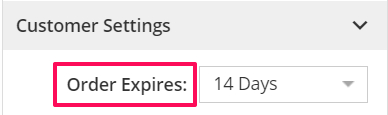
To assign an expiration to a design:
- View Info tab > Customer Settings
- Select value next to Order Expires
You can also set an expiration date in your Design Settings (upper RH side, under Seller Profile). This will automatically assign the expiration date to any new design you create. Please note that this will not change the expiration setting in existing designs.

