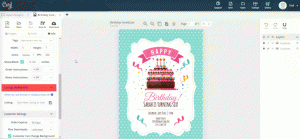Listings
WHAT ARE LISTINGS?
Corjl Listings is a feature that makes it easier to organize and visually manage your designs by assigning them to Corjl listings that mirror the listings you have in your Etsy and/or Shopify stores. Corjl Listings also make it possible to integrate with variations you may offer in your stores.
HOW IT WORKS
- Under the Info tab, where it previously said Shop Connections, it now says Listings.
- You’ll need to connect NEW designs to a Corjl listing by typing in the listing name, instead of the shop ID.
- If you don’t have an existing Corjl listing for a design, type in the name of the design and click on the save icon (small icon on the RH side of the listing name).
- This creates a listing. You can attach a design to as many listings as you want (to learn more about creating new listings, scroll down to Creating Corjl Listings at the bottom of this page).
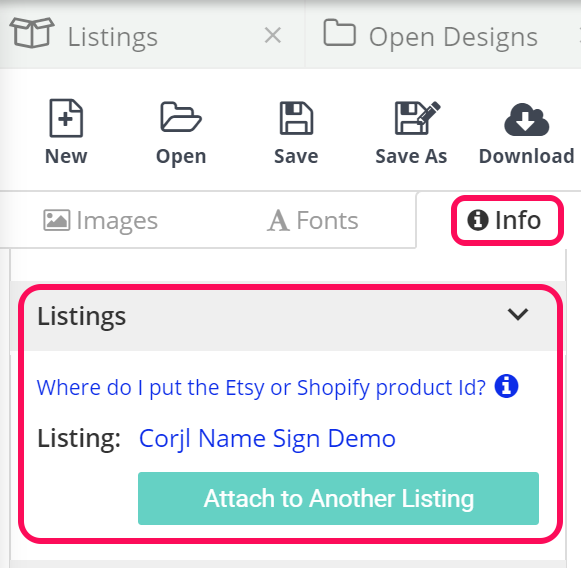
THE LISTINGS SECTION
- Listing tags
- The number of designs included in a listing
- How many times a listing has been sold
- If the listing has variations
- Etsy and/or Shopify listing Ids that are connected to the Corjl listing
- Date that the listing was last modified
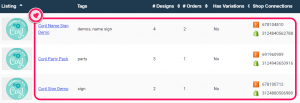
MANAGE THE LISTING
Corjl > View Listings > Listings Information
If you click on a listing, you’ll be directed to the Listing Information section, where you can manage the listing. Some of the things you will be able to do are:
- Change the listing name
- Change the listing thumbnail (this is for your own personal use only – customers will not see this)
- Manage the listing tags
- Find and copy the listing demo (now only need one demo ID for the entire listing!)
- Manage Etsy and Shopify IDs
- Add/remove designs from a listing
- Choose which items show in the demo and/or order
- Manage variations (you’ll only see this option if you have variations already in your shop)
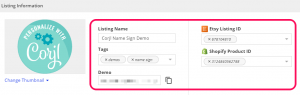
CREATING CORJL LISTINGS
There are two (2) ways to create a NEW Corjl listing:
- Open the Listings tab and select Create New Listing (blue button next to the search bars). Enter a listing name and click Save. You’ll be directed to the Listing Information page where you can add designs and manage the listing.
- In the Listings section, under the Info tab, type in a new listing name for a design, then click on the saveicon (small icon on the RH side of the listing name).
Listings Section

Info Tab
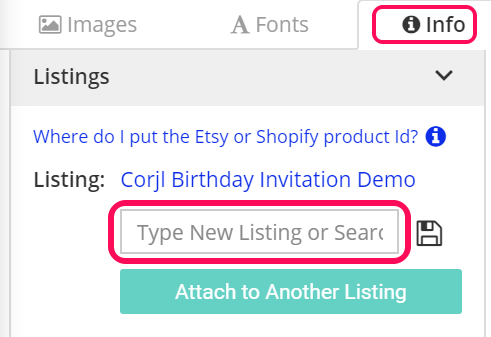
DELETING A LISTING
DEMO LINKS
Please note that Corjl listing demo links are different than the individual design demo links. You’ll notice that individual design demo links are no longer available for NEW designs (don’t show anymore in the Info tab). All of your existing demo links still work in your shop listings.
If your particular design isn’t connected to a live Etsy or Shopify ID then your listing has not yet been created for this item. To create a Demo Link, you’ll need to create a Listing. See below: