A watermark can be added to your demos. Use our default watermark, or create your own custom one!
DEFAULT WATERMARK
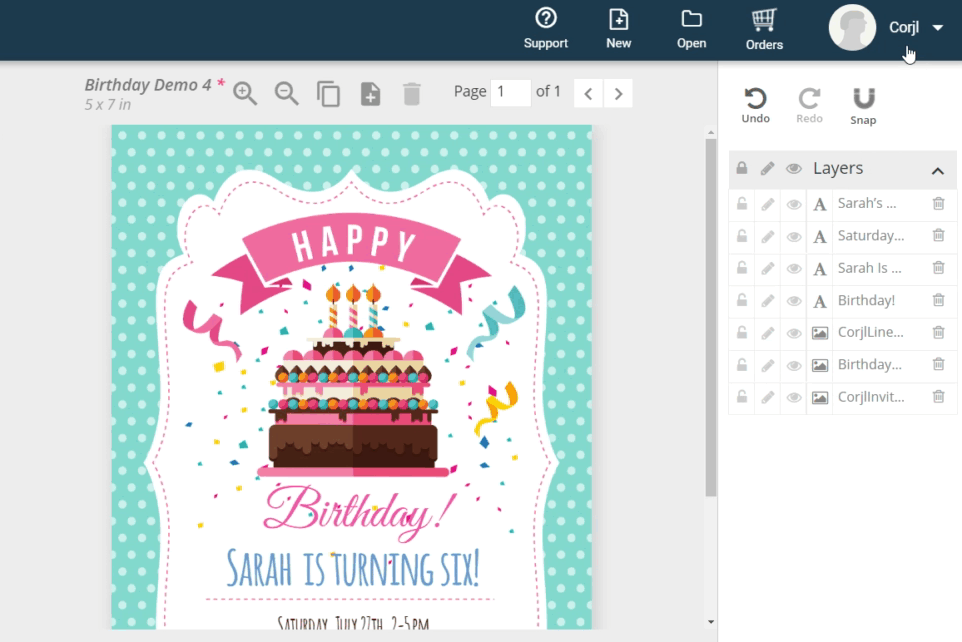
CUSTOM WATERMARK
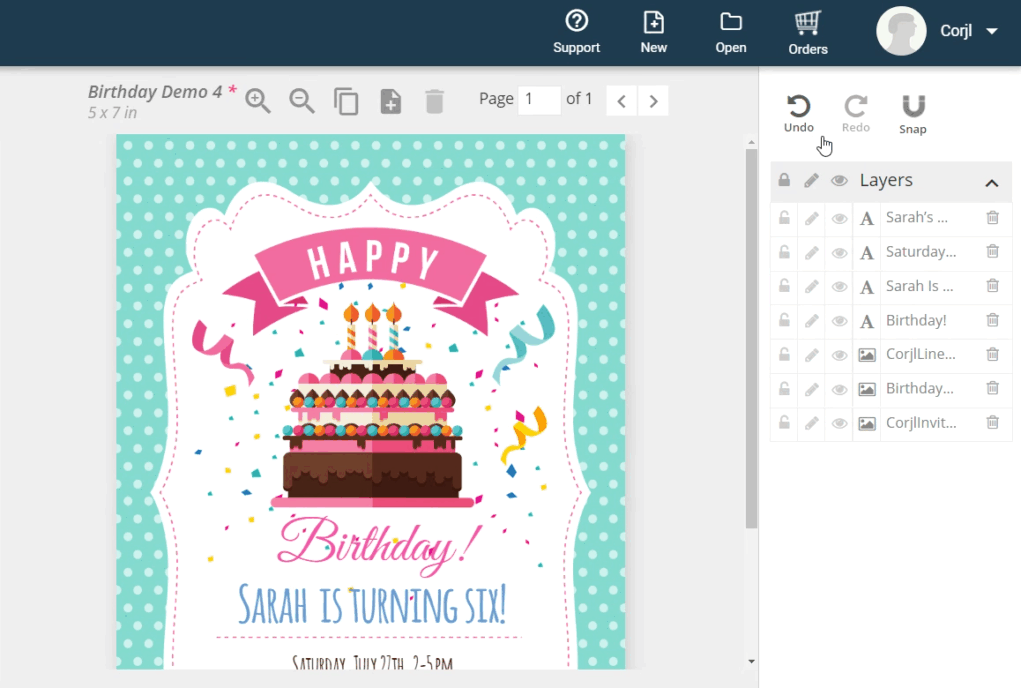
HOW TO USE THIS FEATURE
Corjl Listings is a new feature that makes it easier to organize and visually manage your designs by assigning them to Corjl listings that mirror the listings you have in your Etsy and/or Shopify stores. Corjl Listings also make it possible to integrate with variations you may offer in your stores.
Under the Info tab, where it previously said Shop Connections, it now says Listings. You’ll need to connect NEW designs to a Corjl listing by typing in the listing name, instead of the shop ID. If you don’t have an existing Corjl listing for a design, type in the name of the design and click on the save icon (small icon on the RH side of the listing name). This creates a listing. You can attach a design to as many listings as you want (to learn more about creating new listings, scroll down to Creating Corjl Listings at the bottom of this page.
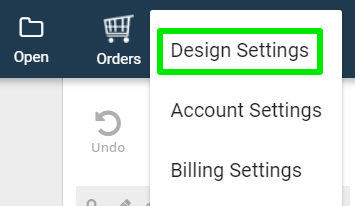
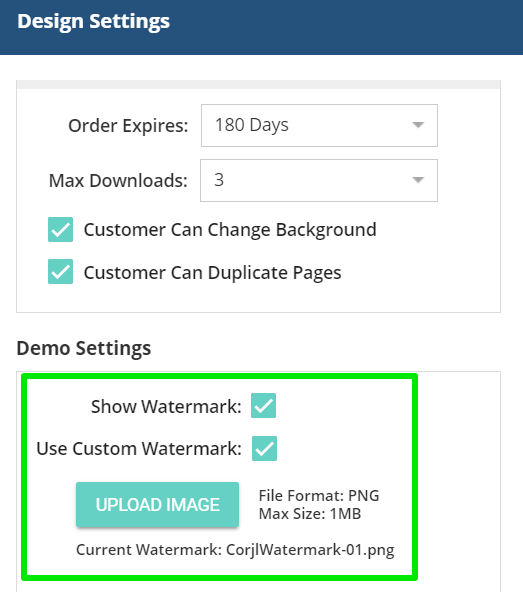
To add a watermark in your demos, go to your account settings (upper RH side, under seller profile). Then select Design Settings and scroll down to Demo Settings. Check the box next to Show Watermark to enable a default watermark image.
To use a custom watermark, select both Show Watermark and Use Custom Watermark, then upload a transparent PNG (max size is 1MB).
