You may find it convenient to use a multiple artboard layout when creating certain designs in Corjl.
NEW DESIGN – MULTIPLE ARTBOARDS
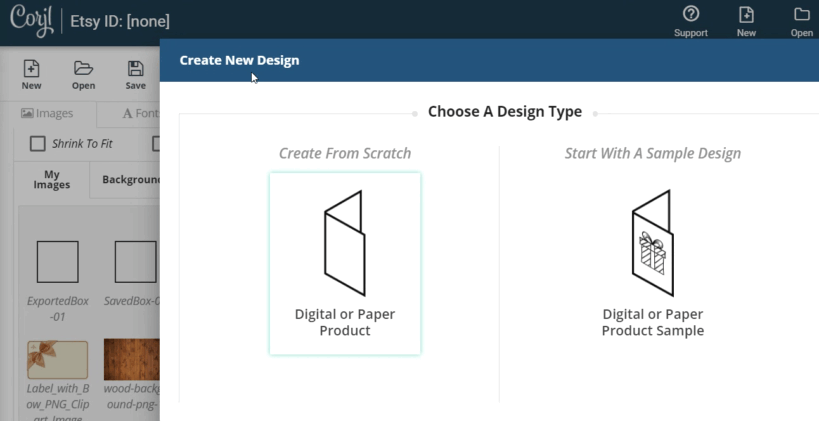
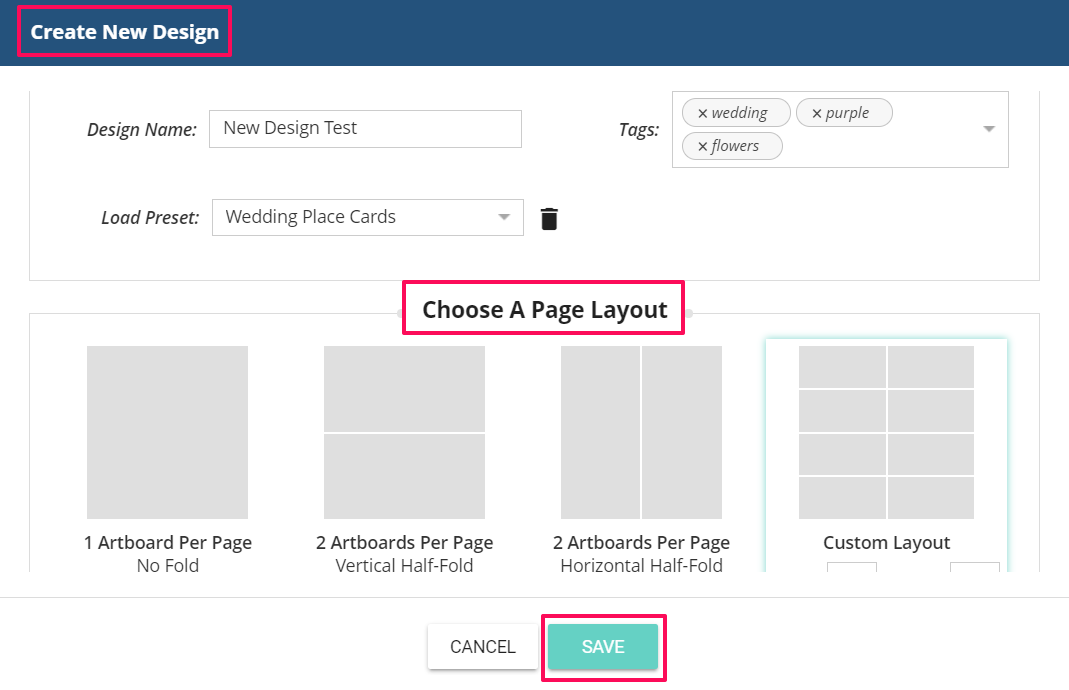
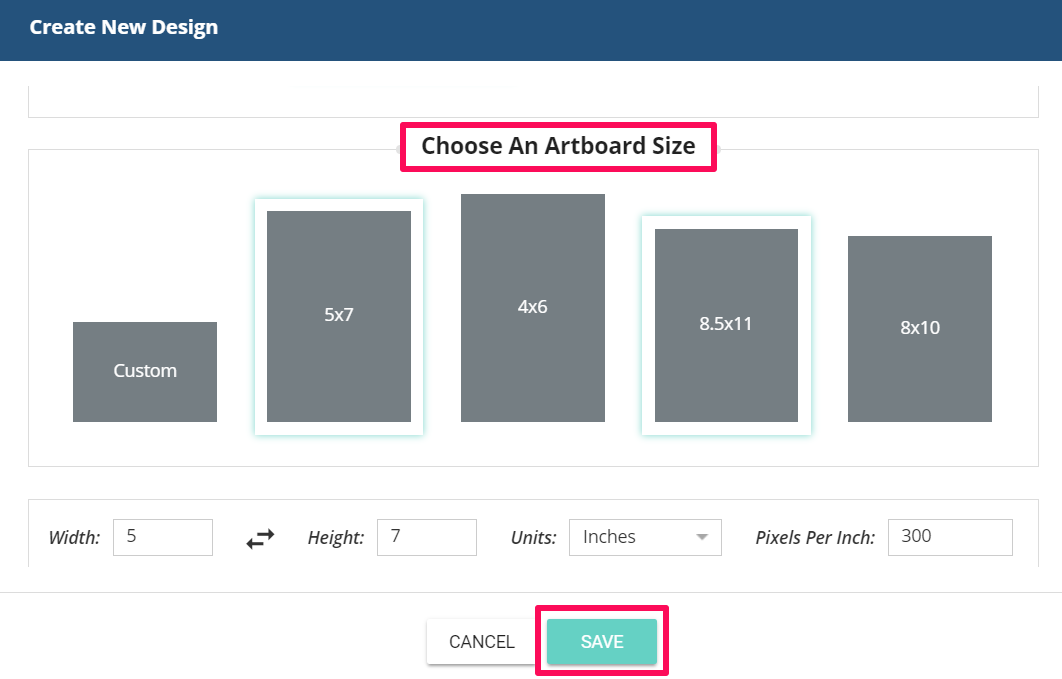
HOW TO USE THIS FEATURE
Corjl Listings is a new feature that makes it easier to organize and visually manage your designs by assigning them to Corjl listings that mirror the listings you have in your Etsy and/or Shopify stores. Corjl Listings also make it possible to integrate with variations you may offer in your stores.
Under the Info tab, where it previously said Shop Connections, it now says Listings. You’ll need to connect NEW designs to a Corjl listing by typing in the listing name, instead of the shop ID. If you don’t have an existing Corjl listing for a design, type in the name of the design and click on the save icon (small icon on the RH side of the listing name). This creates a listing. You can attach a design to as many listings as you want (to learn more about creating new listings, scroll down to Creating Corjl Listings at the bottom of this page.
They are especially useful if you’re creating designs, such as programs, place cards, brochures, books, or other foldable items.

1) Go to Create New Design (or New) and enter the design name and tags.
2) Choose a page layout (single, tent fold, book fold or custom), then scroll down to choose an artboard size or create a custom one.
To create a custom artboard, select Custom, then enter the artboard details below. You can switch from landscape to portrait view, or vice-versa, by clicking on the arrows between the measurements.
If you want to save the artboard size for future use, enter the name in the Page Setting Name box, then save. You’ll be able to choose the artboard from Load Page Setting in the drop drop-down box next time you create a design.
