Customers love being able to purchase and personalize their items all on the same device. Items can be accessed and personalized with iOS & Android devices through mobile browser.
EDITING ON MOBILE
Note: Mobile functionality is intended for basic editing and downloading of purchased items by customers only. Advanced seller/designer tools are NOT available on mobile devices at this time. Additional advanced functionality is available for customers on desktop devices only.
1) To edit text on a mobile device, tap a text box, then select Edit Text in the bar displayed below. Replace the text, then select Next to continue editing other text boxes on the design. When finished, X-out of the popup box.
2) To replace an image, tap on it twice, then choose an image from the popup window (if provided) or add one from your device. Text and images can be resized by dragging on any of the corner gray circles and dragging it inwards or outwards. Unlocked items can be moved around on the design.
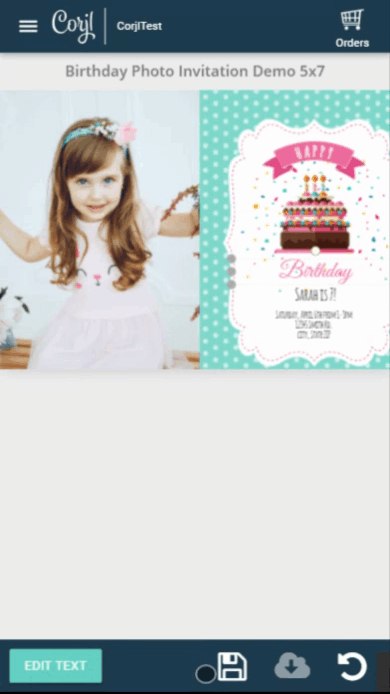
DOWNLOADING OR EMAILING ON MOBILE
If you provide customers the ability to download their items, they will see a download icon located in the bar at the bottom of the screen. Customers can download a design onto their device or have the download emailed to them. They can also choose paper size, pages to download, trim marks, bleed and/or multiple items per page.
If you will be processing customer orders, they will see the option to save/mark as complete in the bar at the bottom of the screen. You will see that the order is ready to process under View Orders.
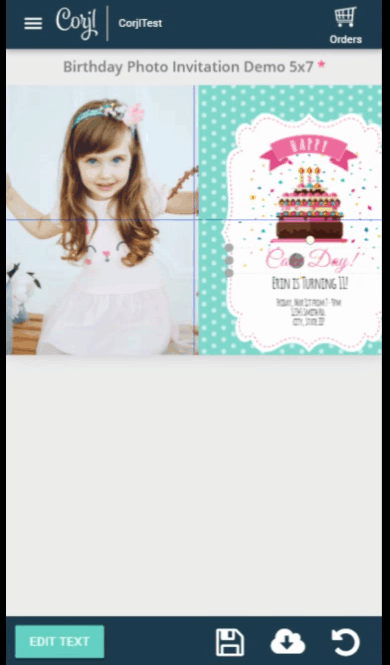
HOW TO USE THIS FEATURE
Corjl Listings is a new feature that makes it easier to organize and visually manage your designs by assigning them to Corjl listings that mirror the listings you have in your Etsy and/or Shopify stores. Corjl Listings also make it possible to integrate with variations you may offer in your stores.
Under the Info tab, where it previously said Shop Connections, it now says Listings. You’ll need to connect NEW designs to a Corjl listing by typing in the listing name, instead of the shop ID. If you don’t have an existing Corjl listing for a design, type in the name of the design and click on the save icon (small icon on the RH side of the listing name). This creates a listing. You can attach a design to as many listings as you want (to learn more about creating new listings, scroll down to Creating Corjl Listings at the bottom of this page).
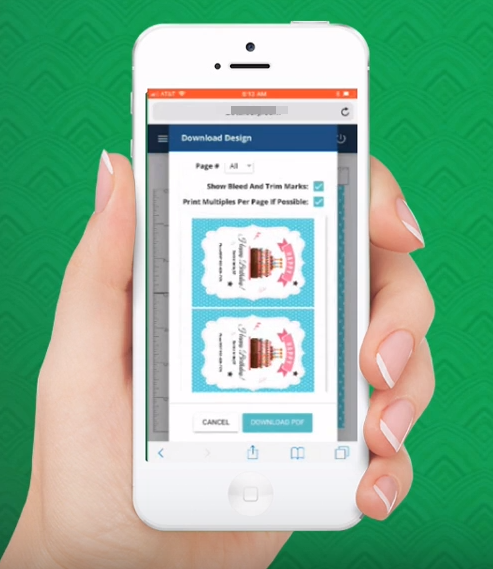
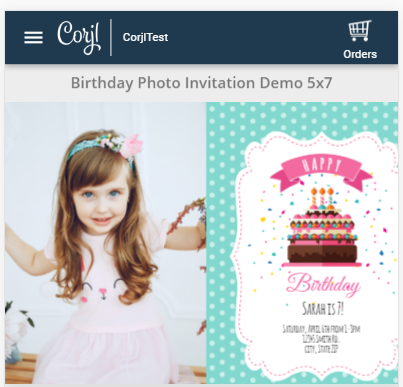
When a customer logs into a mobile device, they can access any included instructions and all of the designs included in an order by clicking on the drop-down menu in the top LH side of the screen. They can also access any previous orders by clicking on the shopping cart icon, located in the top RH corner.
![]()
Note: Only simple edits can be made using a mobile device. Customers can replace existing text and images, but cannot add new text boxes or additional images. Customers can also revert back to original, save and download (if provided).
