Corjl Feature Update! Introducing Listings, a New Way to Manage Designs
![]()
Introducing Corjl Listings
A new way to manage designs, connect to Etsy or Shopify and offer product variations!
WHAT’S NEW?
We’re excited to announce that we’ve changed how your designs connect to listings in Etsy and Shopify. These changes are good because they give you a more efficient way to manage designs that are in your Etsy and Shopify listings, and are necessary if you offer variations (Yes!).
Designs used to connect directly to Etsy and Shopify listings. Now, designs connect to Corjl listings, and Corjl listings connect to Etsy and Shopify listings.
DEMO LINKS
Demo links are now located under listings. Read more below

Ready to Go!
Before reading further, please note that these changes don’t require you to do anything on your part. Listings have automatically been created for your existing designs, and your designs have automatically been connected to these listings.
WHAT ARE LISTINGS?
Corjl Listings is a new feature that makes it easier to organize and visually manage your designs by assigning them to Corjl listings that mirror the listings you have in your Etsy and/or Shopify stores. Corjl Listings also make it possible to integrate with variations you may offer in your stores.
HOW IT WORKS
Under the Info tab, where it previously said Shop Connections, it now says Listings. You’ll need to connect NEW designs to a Corjl listing by typing in the listing name, instead of the shop ID. If you don’t have an existing Corjl listing for a design, type in the name of the design and click on the save icon (small icon on the RH side of the listing name). This creates a listing. You can attach a design to as many listings as you want (to learn more about creating new listings, scroll down to Creating Corjl Listings at the bottom of this page).
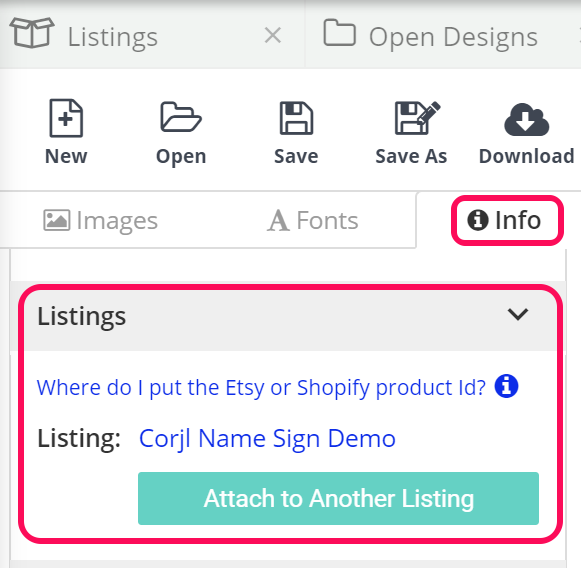
You’ll notice that we’ve added a new Listings section. After assigning a design to a Corjl listing, you will need to open the listing in the Listings section to add/manage your Etsy or Shopify IDs, etc.
Read on to see more info about the new Listings section.
The Listings Section
Now you can easily view and manage every design you have associated with specific shop IDs
The Listings Section
Corjl > Listings > Listings Information
When you first open up the Listings tab, you’ll see a list of all Corjl listings in your account and can search for specific listings by name or shop ID. Some other things you will see are:
- Listing tags
- The number of designs included in a listing
- How many times a listing has been sold
- If the listing has variations
- Etsy and/or Shopify listing Ids that are connected to the Corjl listing
- Date that the listing was last modified
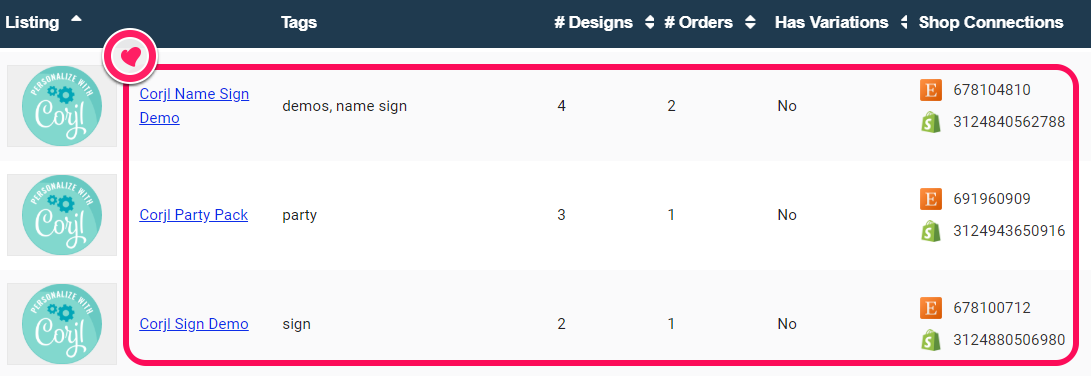
The Listing Information Section
Now you can easily view and manage every design you have associated with specific shop IDs
Listings Information Section
Corjl > View Listings > Listings Information
If you click on a listing, you’ll be directed to the Listing Information section, where you can manage the listing. Some of the things you will be able to do are:
- Change the listing name
- Change the listing thumbnail (this is for your own personal use only – customers will not see this)
- Manage the listing tags
- Find and copy the listing demo (now only need one demo ID for the entire listing!)
- Manage Etsy and Shopify IDs
- Add/remove designs from a listing
- Choose which items show in the demo and/or order
- Manage variations (you’ll only see this option if you have variations already in your shop)
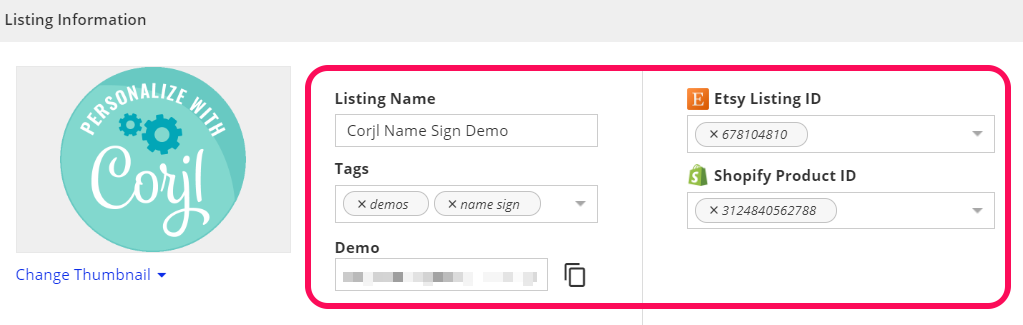
Two Ways to Create a Corjl Listing
Now you can easily view and manage every design you have associated with specific shop IDs
Creating Corjl Listings
There are two (2) ways to create a NEW Corjl listing:
1. Open the Listings tab and select Create New Listing (blue button next to the search bars). Enter a listing name and click Save. You’ll be directed to the Listing Information page where you can add designs and manage the listing
Corjl > Listings

2. In the Listings section, under the Info tab, type in a new listing name for a design, then click on the save icon (small icon on the RH side of the listing name).
Open > Info Tab

DELETING A LISTING
To delete a listing, click to open it, then you’ll see a trash can icon next to the listing name up at the top.
Demo Links
Please note that Corjl listing demo links are different than the individual design demo links. You’ll notice that individual design demo links are no longer available for NEW designs (don’t show anymore in the Info tab). All of your existing demo links still work in your shop listings.
If your particular design isn’t connected to a live Etsy or Shopify ID then your listing has not yet been created for this item. To create a Demo Link, you’ll need to create a Listing. See below:
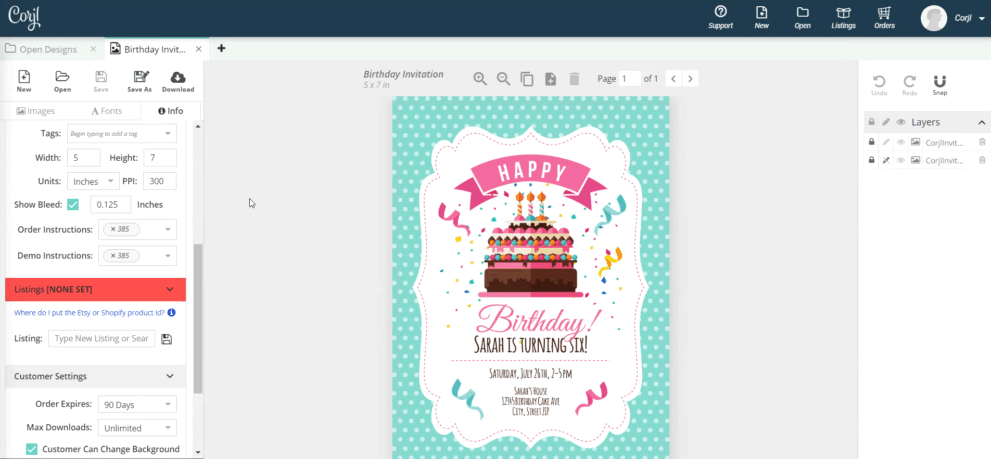
Why are we doing listings?
Our goal is to make it easier for sellers to organize and manage more designs, offer product variations and connect with multiple marketplaces seamlessly from single design sources.
