Provide additional images for your customers to choose from, in addition to the images displayed on the artboard.
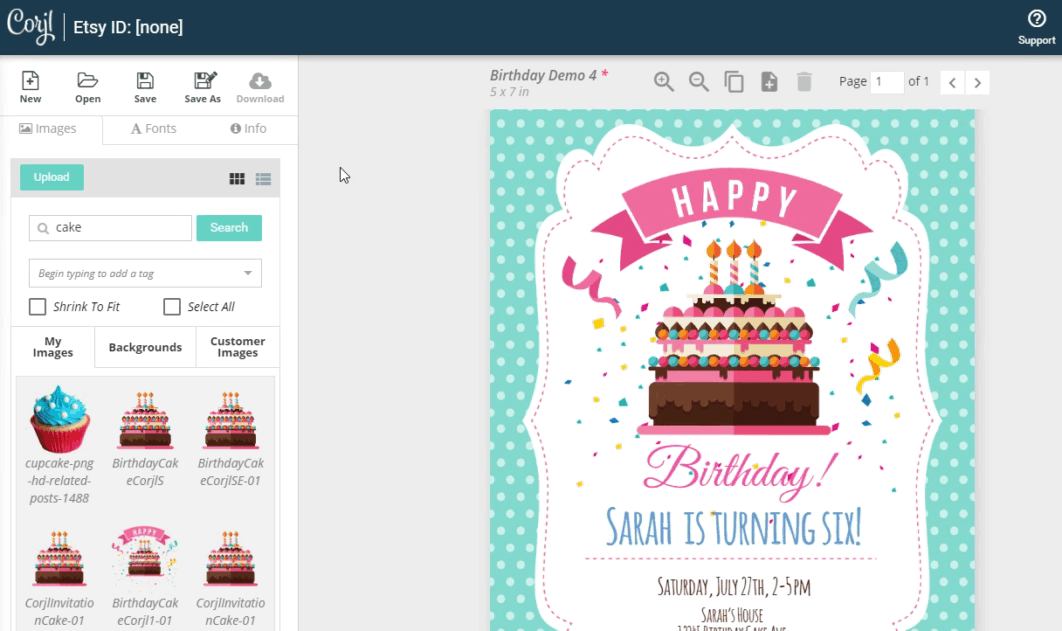
CUSTOMER VIEW
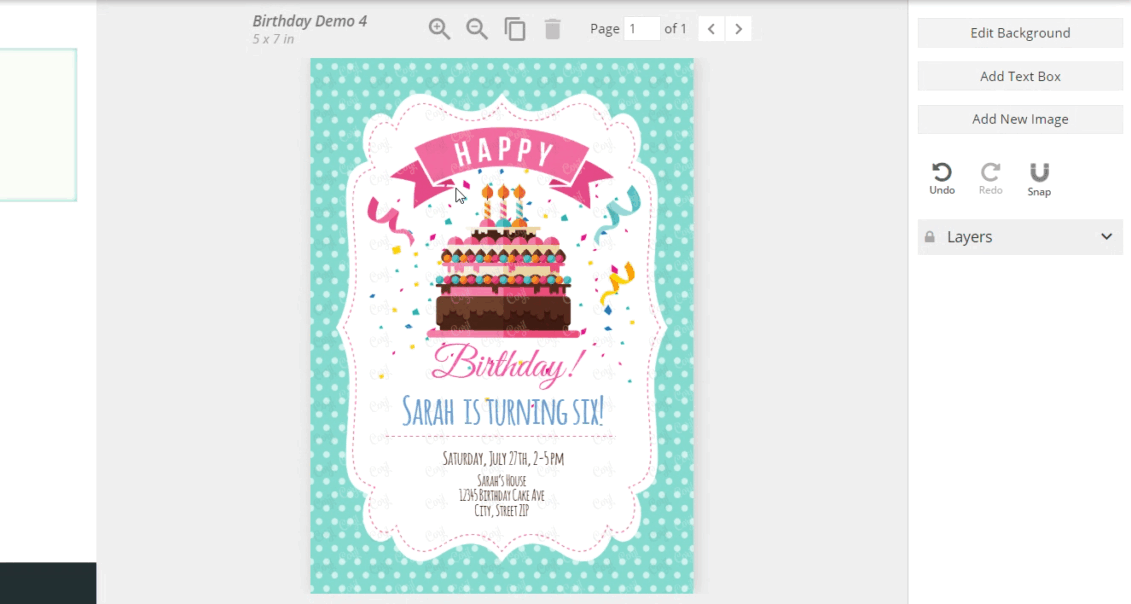
HOW TO USE THIS FEATURE
Corjl Listings is a new feature that makes it easier to organize and visually manage your designs by assigning them to Corjl listings that mirror the listings you have in your Etsy and/or Shopify stores. Corjl Listings also make it possible to integrate with variations you may offer in your stores.
Under the Info tab, where it previously said Shop Connections, it now says Listings. You’ll need to connect NEW designs to a Corjl listing by typing in the listing name, instead of the shop ID. If you don’t have an existing Corjl listing for a design, type in the name of the design and click on the save icon (small icon on the RH side of the listing name). This creates a listing. You can attach a design to as many listings as you want (to learn more about creating new listings, scroll down to Creating Corjl Listings at the bottom of this page).
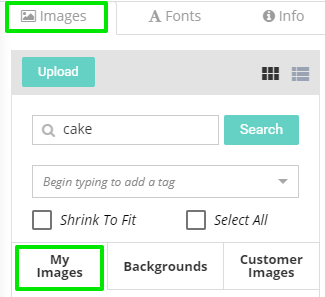
Open up a design click on the Images tab. Find an image you’d like to include, then right-click on it and select Add to Customer Images.
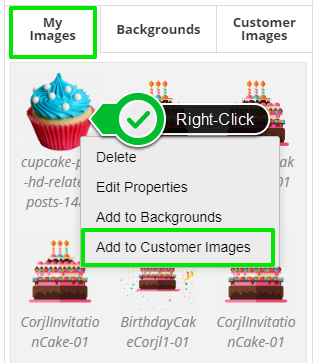
Under the Customer Images tab (next to Backgrounds tab), you’ll see the added image. Add as many images as needed. If you need to remove an image, right-click on it and select Remove from Additional Design Images.
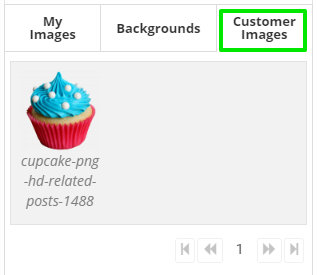
Customers can view and choose from the additional images by either selecting Replace Image (appears only when an image is selected). A new window will popup and they can choose from the provided images or upload their own image.
