You have the option to include a bleed, which customers have the choice to use.
CUSTOMER VIEW
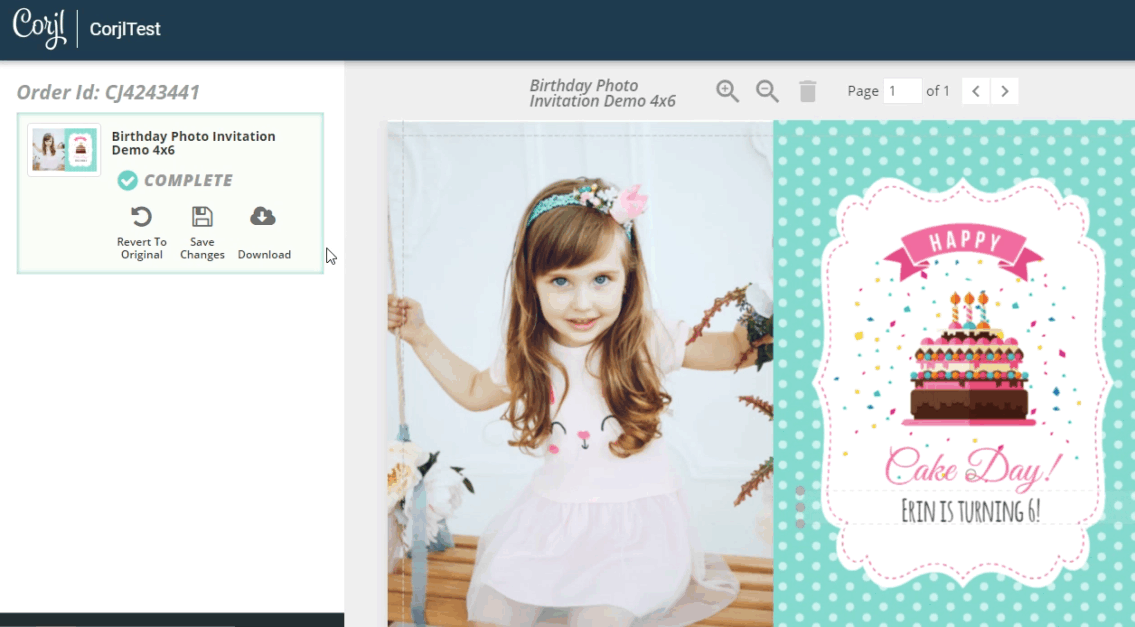
HOW TO USE THIS FEATURE
Corjl Listings is a new feature that makes it easier to organize and visually manage your designs by assigning them to Corjl listings that mirror the listings you have in your Etsy and/or Shopify stores. Corjl Listings also make it possible to integrate with variations you may offer in your stores.
Under the Info tab, where it previously said Shop Connections, it now says Listings. You’ll need to connect NEW designs to a Corjl listing by typing in the listing name, instead of the shop ID. If you don’t have an existing Corjl listing for a design, type in the name of the design and click on the save icon (small icon on the RH side of the listing name). This creates a listing. You can attach a design to as many listings as you want (to learn more about creating new listings, scroll down to Creating Corjl Listings at the bottom of this page.
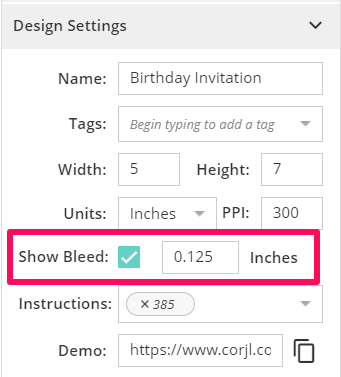
To include a bleed in your design, open the Info tab and scroll down to the section that says Show Bleed. The bleed will display around the artboard (separated by a dashed line). You can also set this option up in your Design Settings (upper RH side, under seller profile) so that the bleed is included every time you create a new design. Please note that this will not change the settings in existing designs.
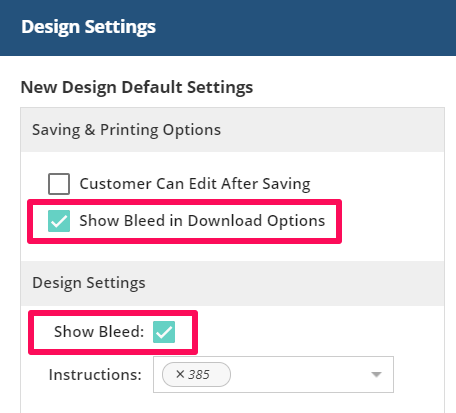
The bleed will be visible to customers, but won’t download by default. Customers will need to check the box that says Show Bleed in the print preview window when downloading.
The bleed option will be available when downloading in any format (JPG, PDF or PNG). Please note that bleeds cannot be added to multiple artboards.
